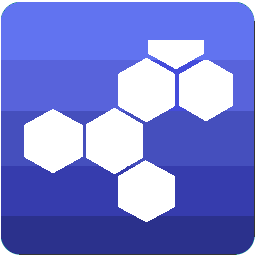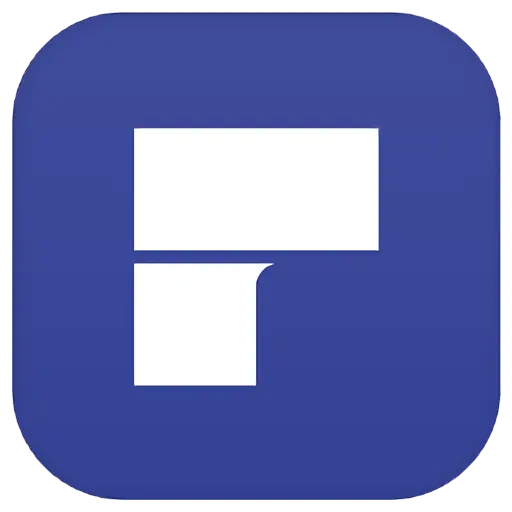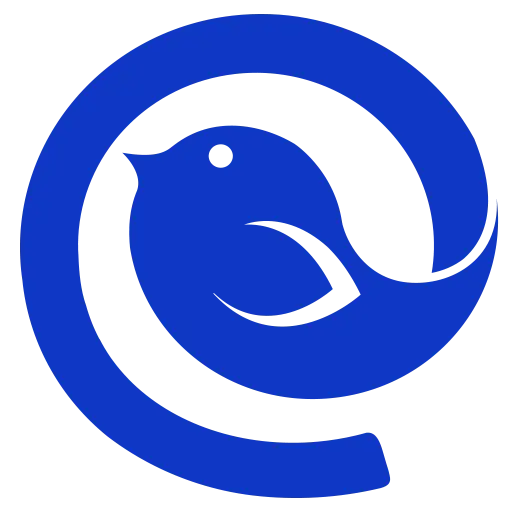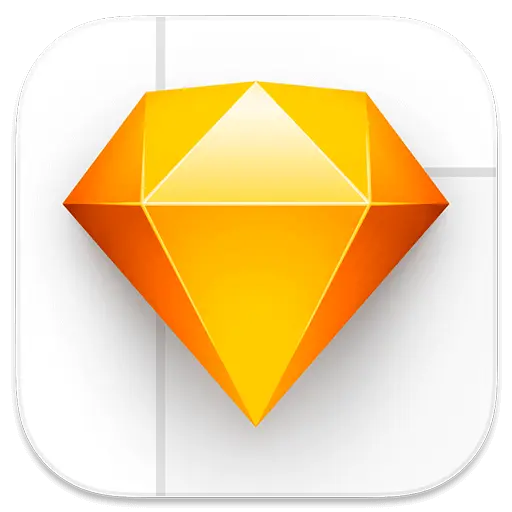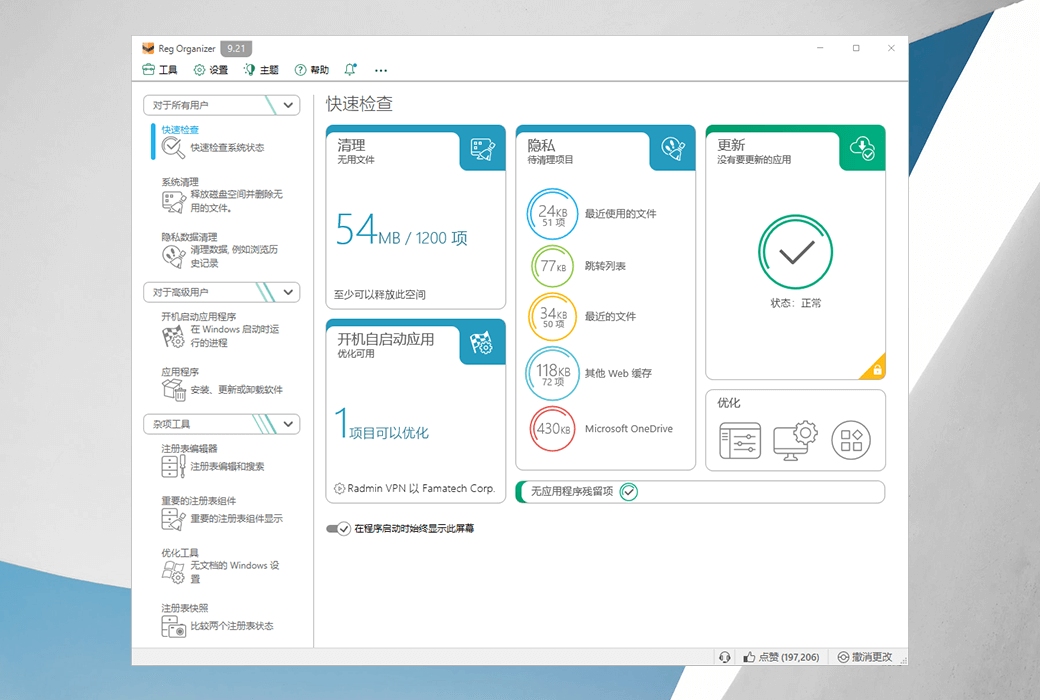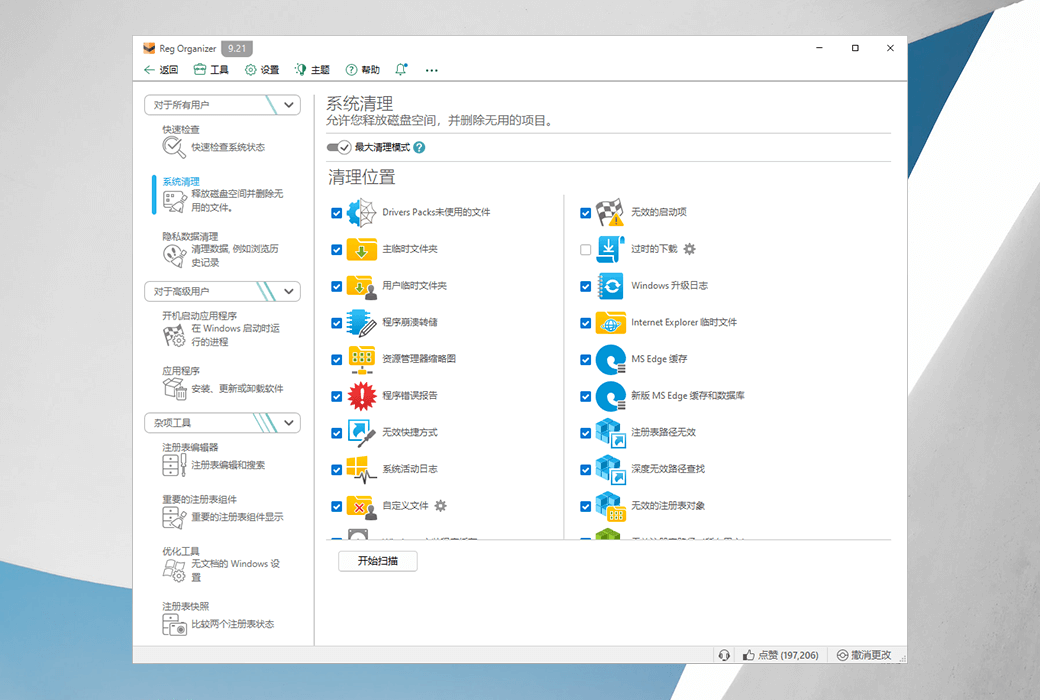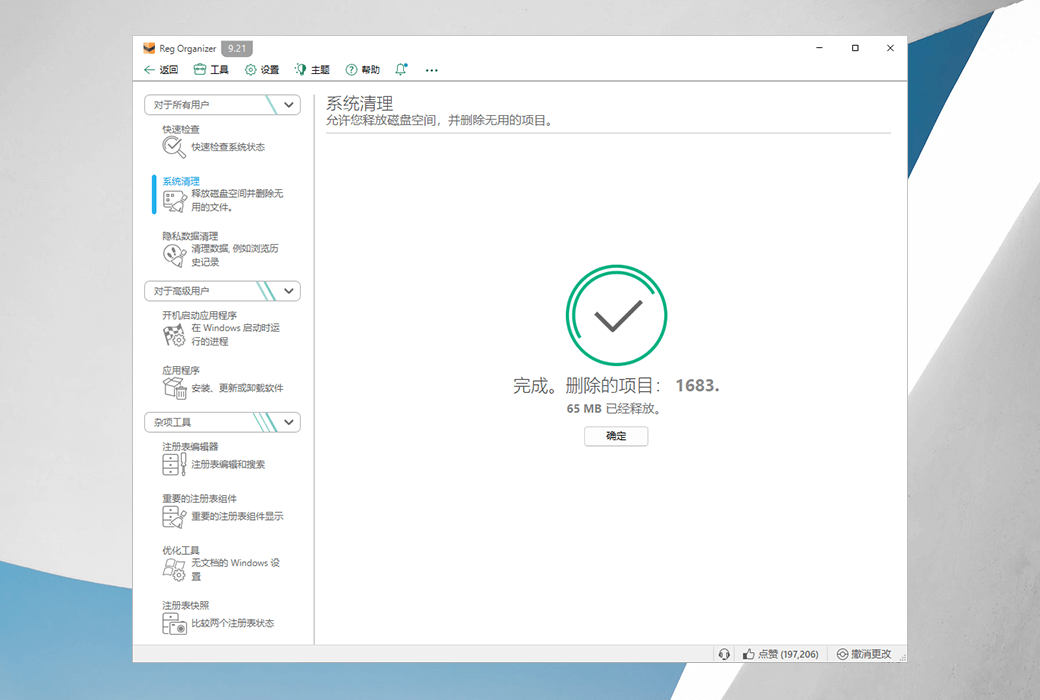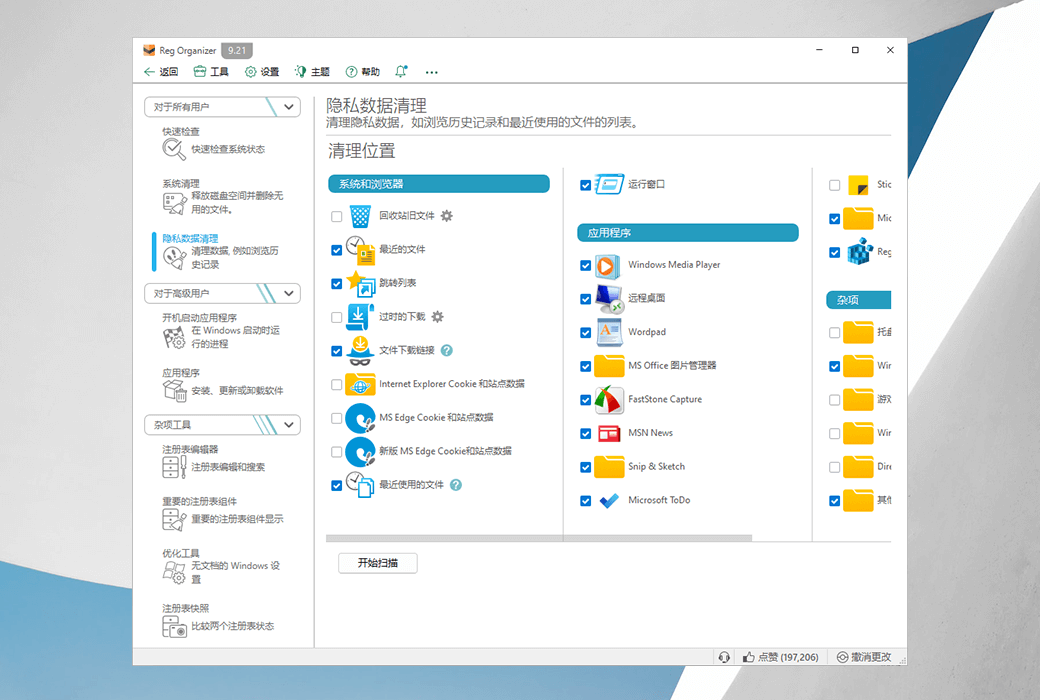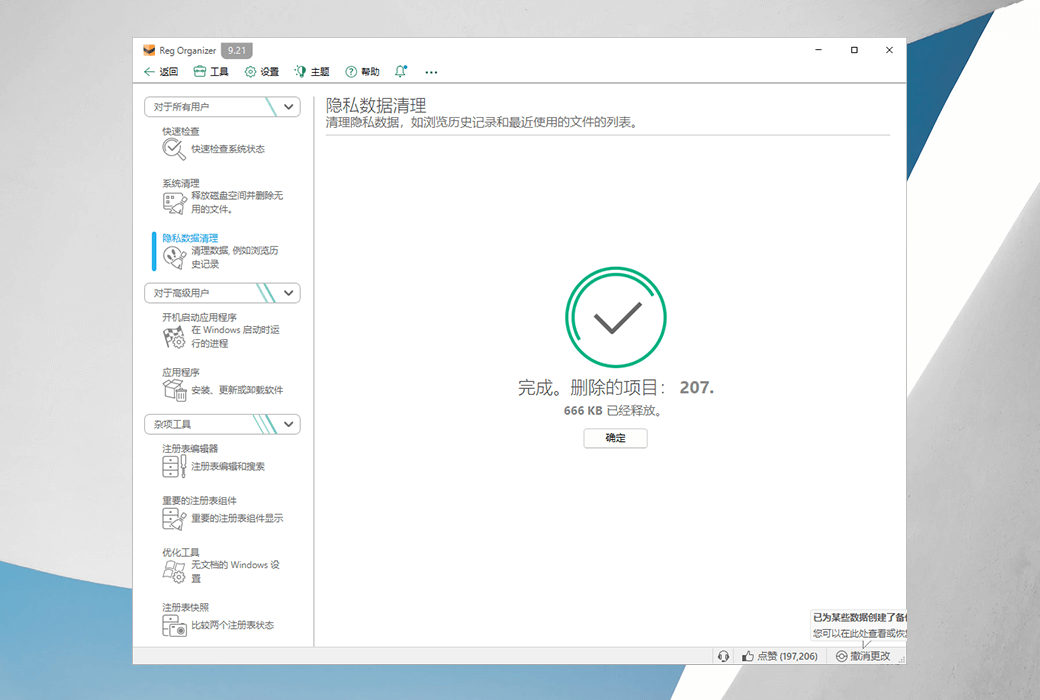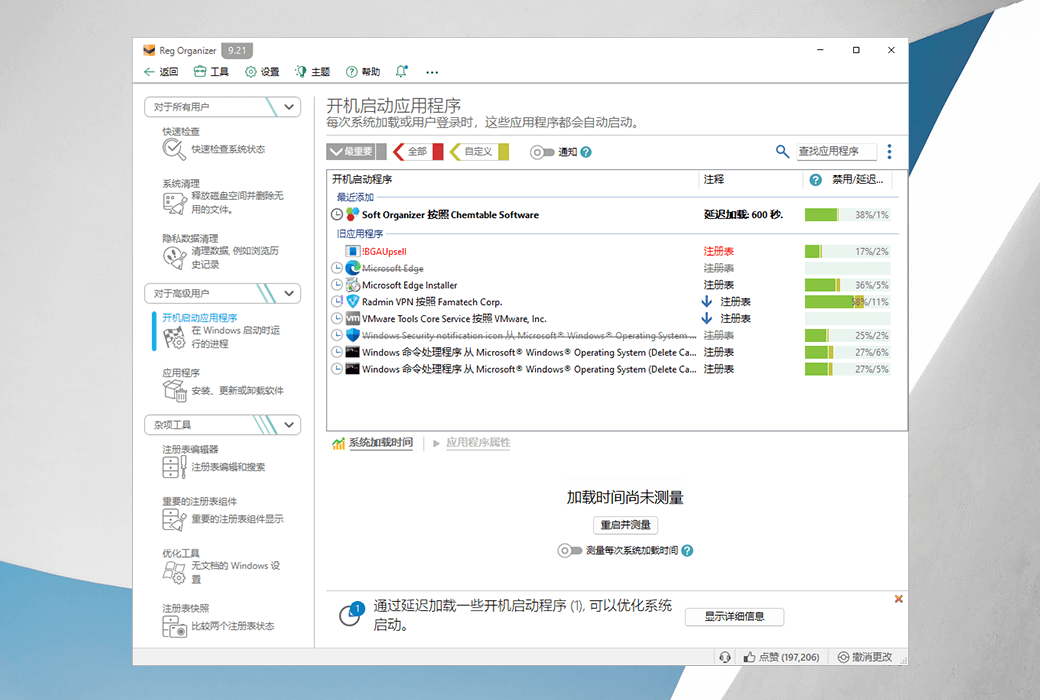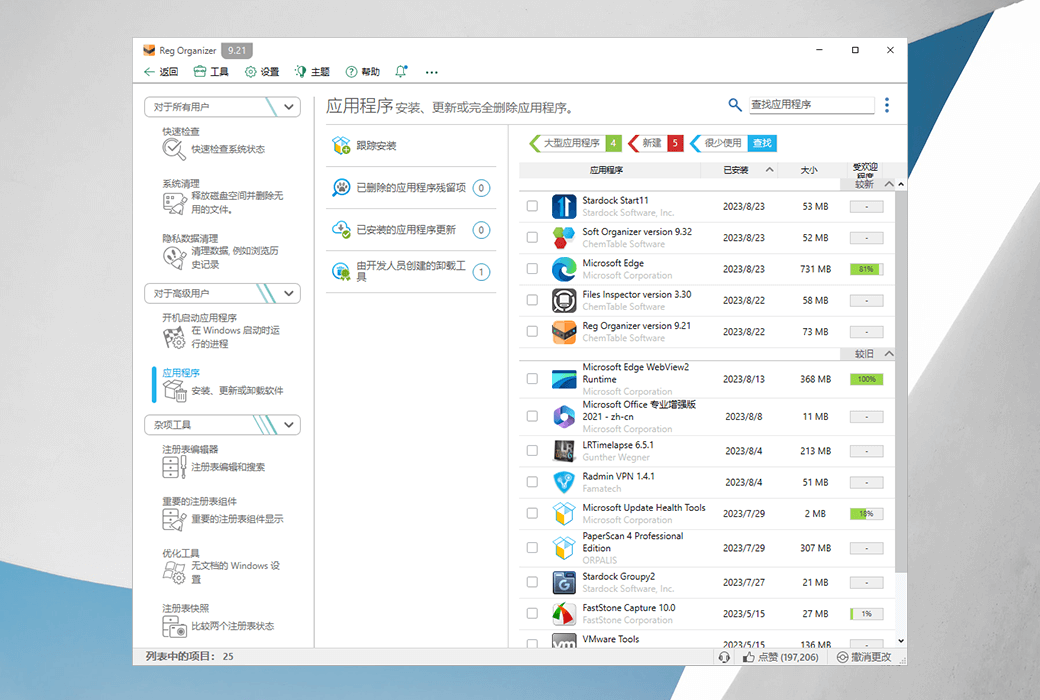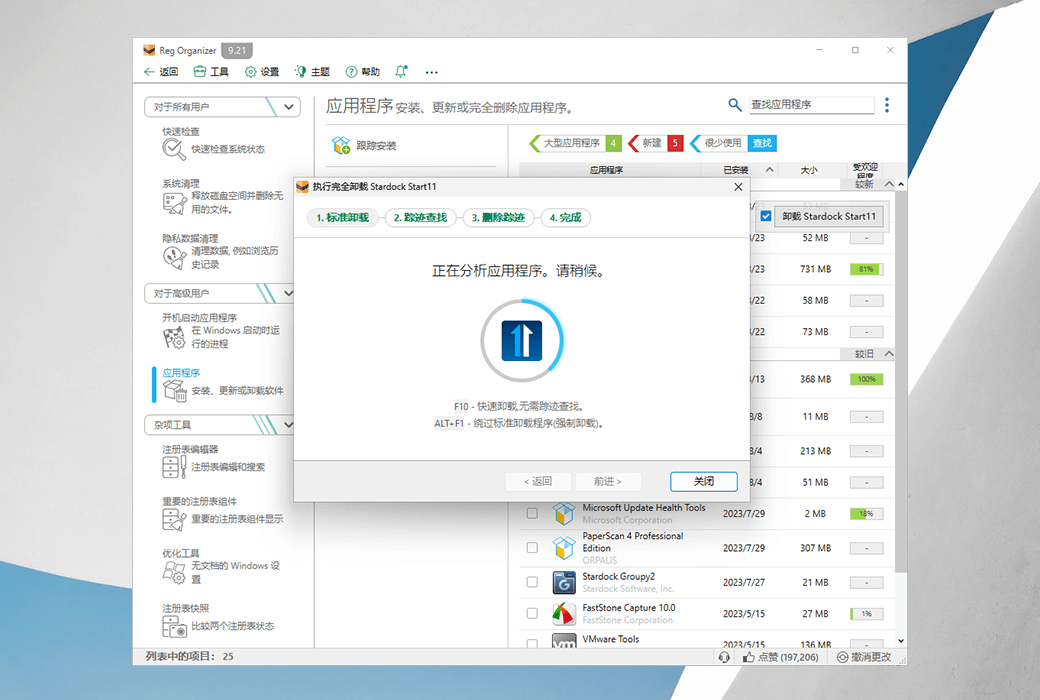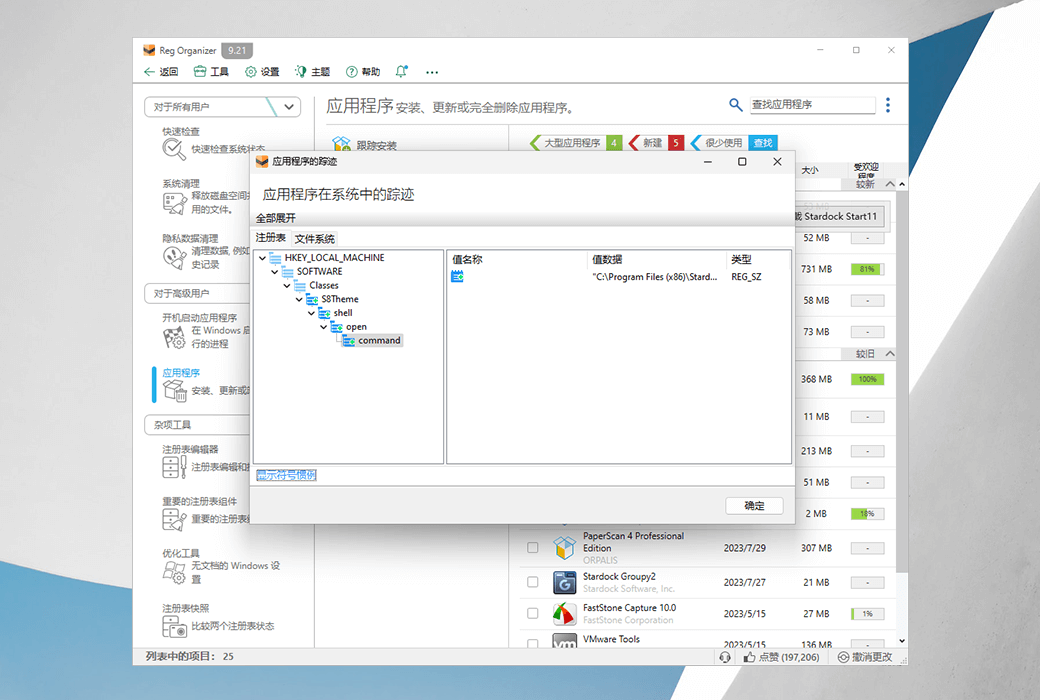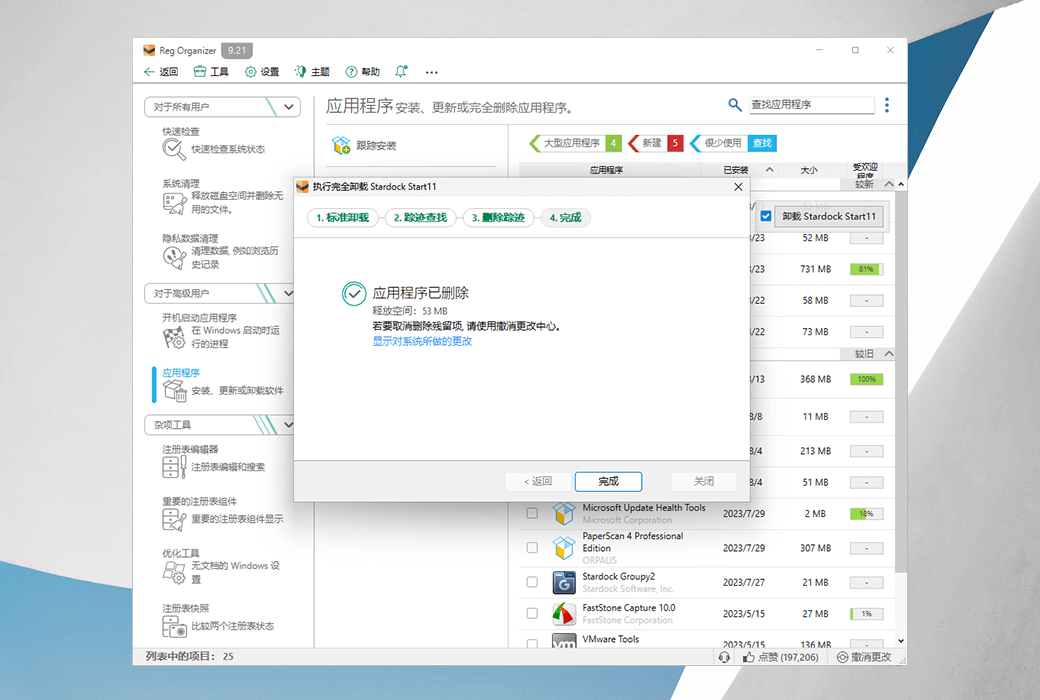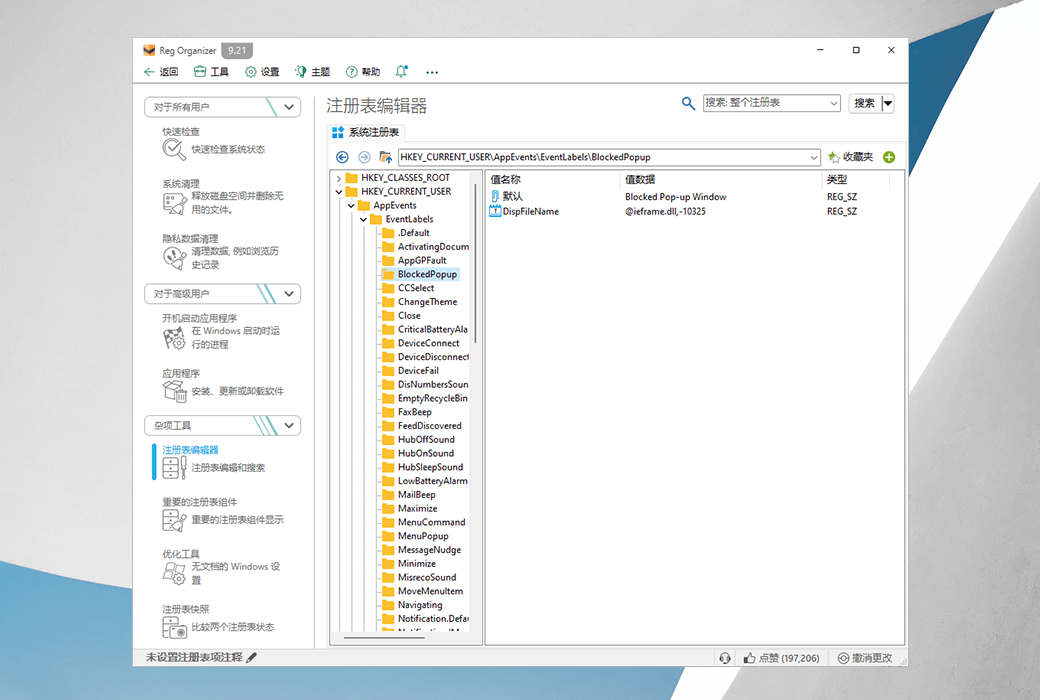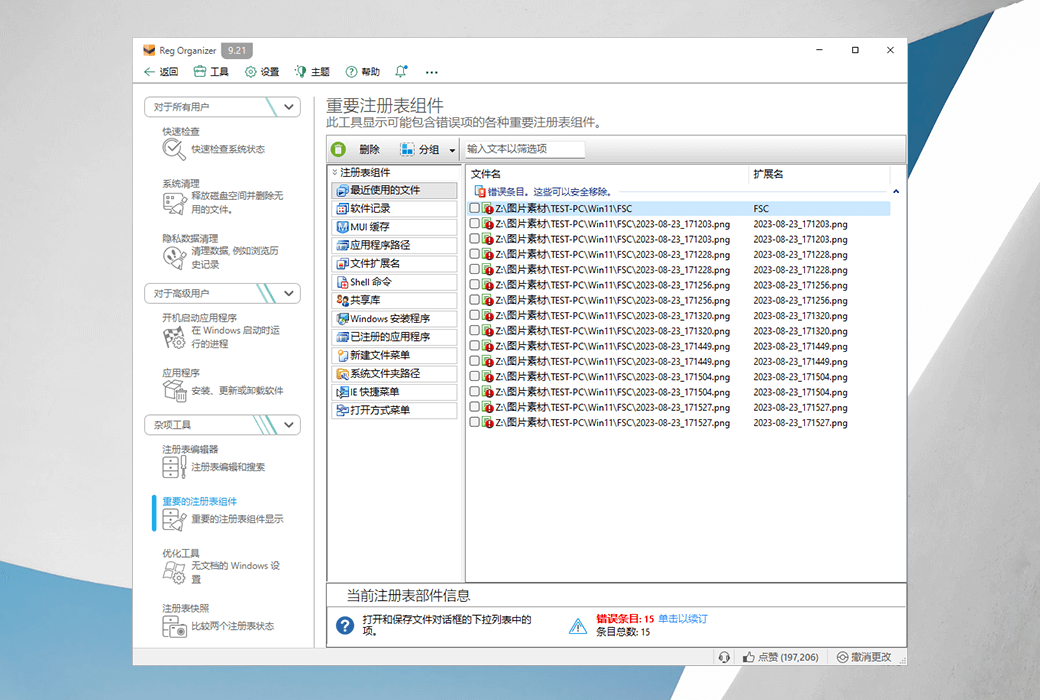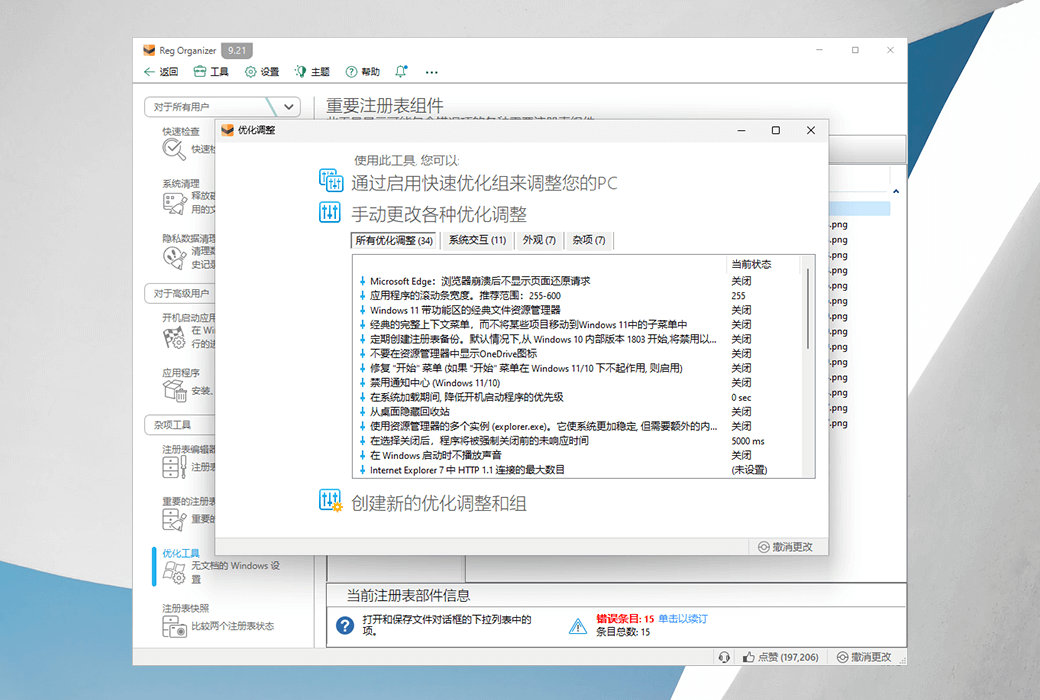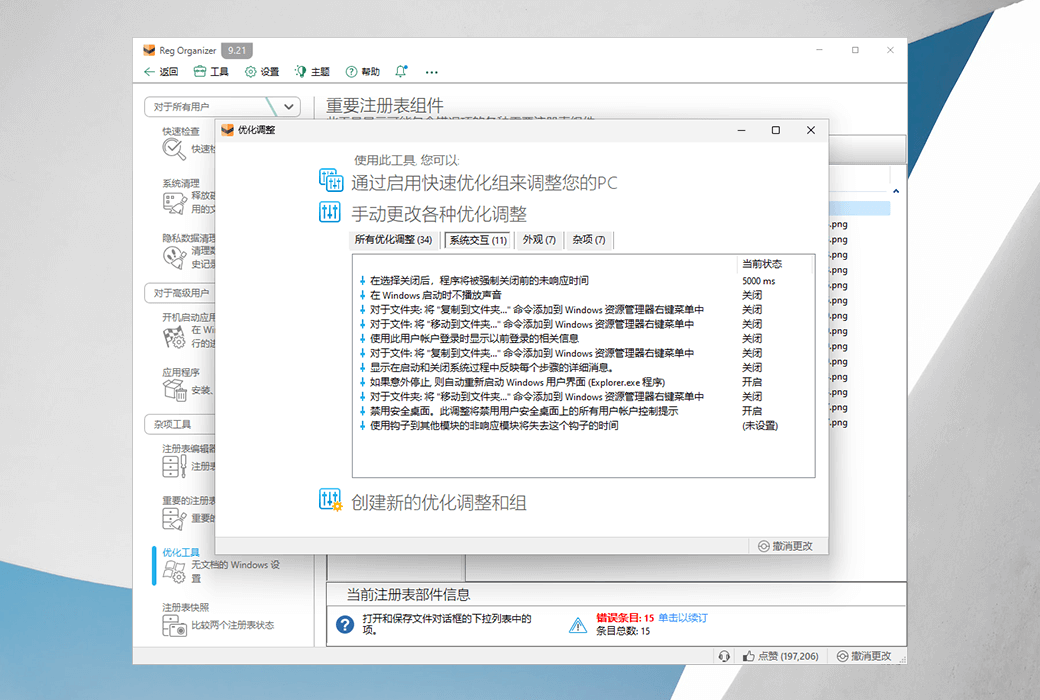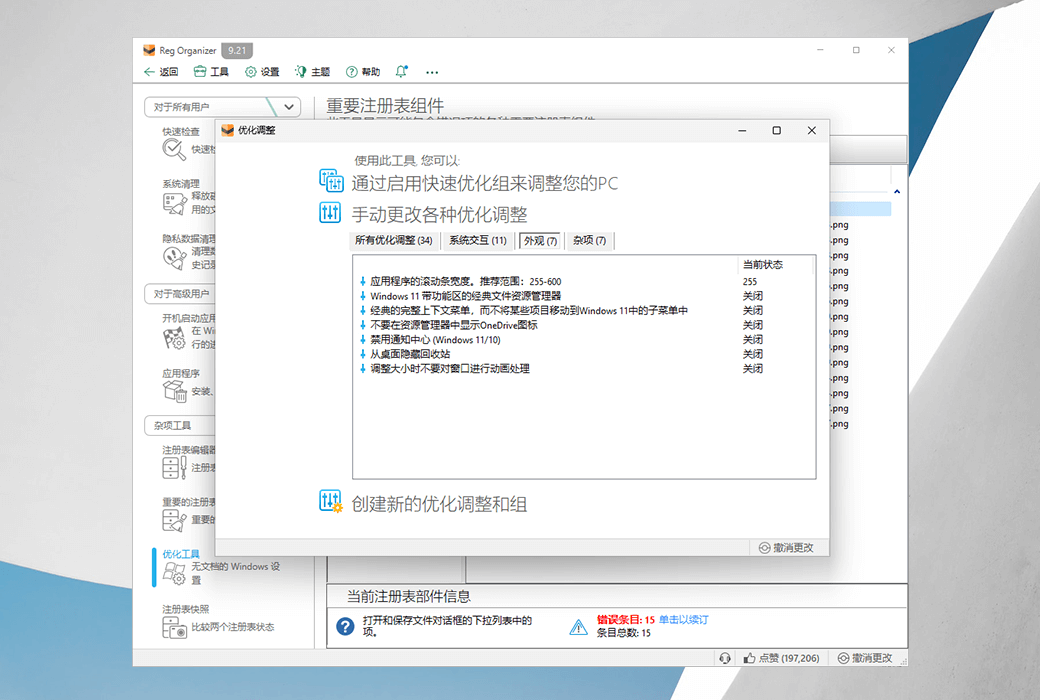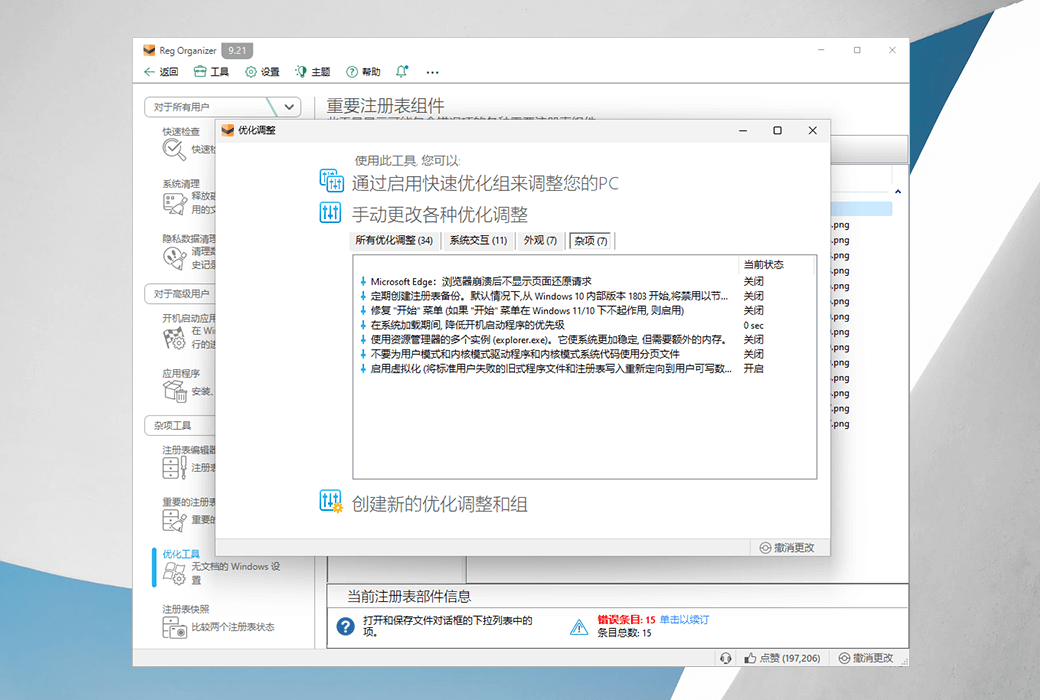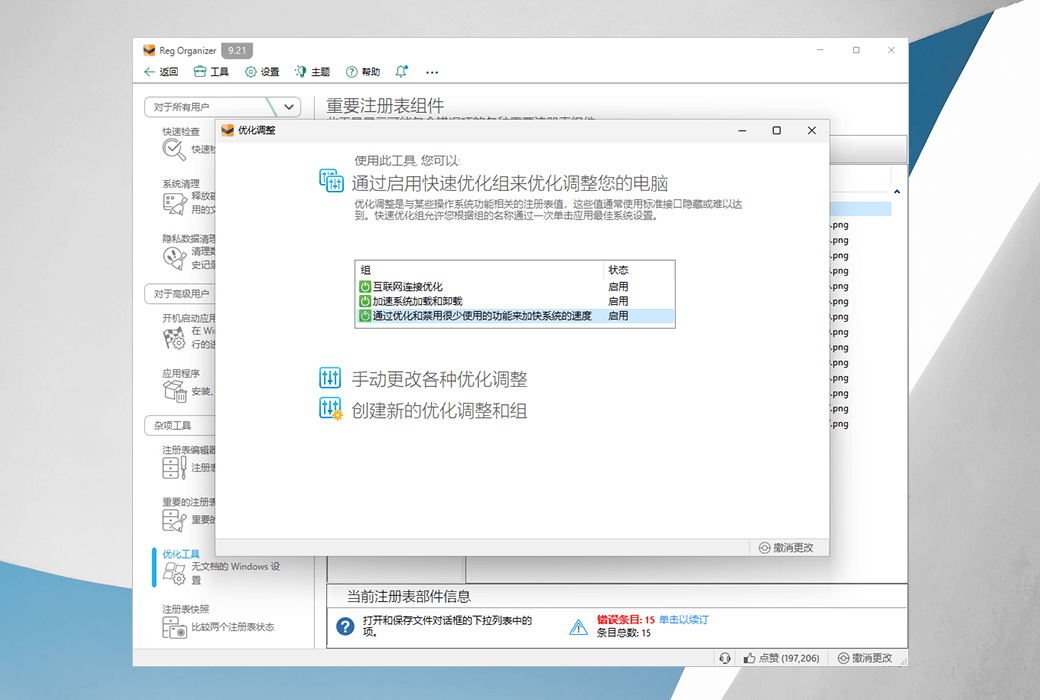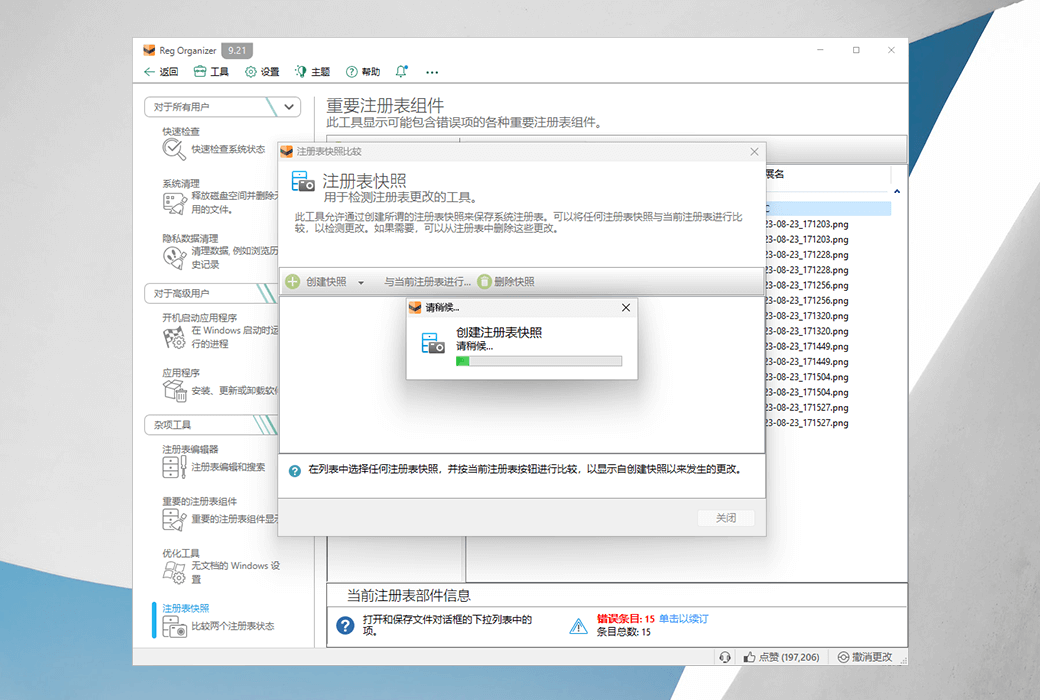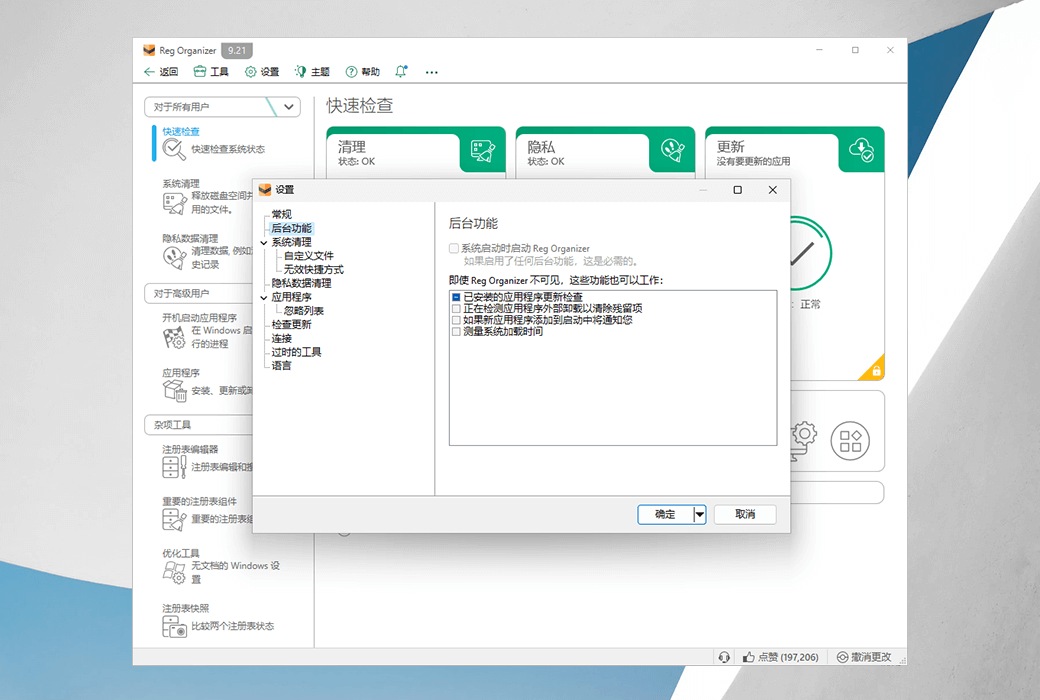You haven't signed in yet, you can have a better experience after signing in
 Reg Organizer 9 System Optimization Maintenance Cleaning Tool Software
Reg Organizer 9 System Optimization Maintenance Cleaning Tool Software

Activity Rules
1、Activity time:{{ info.groupon.start_at }} ~ {{ info.groupon.end_at }}。
1、Activity time:cease when sold out。
2、Validity period of the Group Buying:{{ info.groupon.expire_days * 24 }} hours。
3、Number of Group Buying:{{ info.groupon.need_count }}x。
Please Pay Attention
1、Teamwork process: Join/initiate a Group Buying and make a successful payment - Within the validity period, the number of team members meets the activity requirements - Group Buying succeeded!
2、If the number of participants cannot be met within the valid period, the group will fail, and the paid amount will be refunded in the original way.
3、The number of people required and the time of the event may vary among different products. Please pay attention to the rules of the event.
Reg Organizer is a feature rich system optimization software that provides integrated services for Windows. This software can accelerate and optimize your operating system, freeing up additional system resources. Allow you to remove unnecessary programs from the system and search for traces of uninstalled programs. The disk cleaning function can free up space on system disks.
Uninstall tools and search for residual files
Using Reg Organizer to uninstall the program and remove its traces will help remove unnecessary applications and their traces, thereby preventing littering of the registry and computer disks. This is very useful because not all programs will delete the remaining files and configuration files in the system registry after deletion. This feature was completely uninstalled by our experts ™ Technical support provided.
Advanced Boot Manager
The Advanced Boot Manager will help you control the applications that automatically run when the operating system starts. This will enable you to free up valuable resources for other purposes and, in some cases, accelerate the startup time and operation of the Windows operating system.
Windows Cleanup
Through the automatic cleaning function, you can delete a large amount of unnecessary information and free up space on the system disk. It can also allow you to remove unnecessary updates, old Windows versions, and more.
System adjuster
Ability to change many unrecorded Windows settings (adjustments). Especially, it can accelerate the system's work by sending commands to increase the cache size or uninstalling unused libraries to the system.
Advanced Registry Editor
The advanced registry editor in Reg Organizer allows you to perform various operations using the system registry - you will be able to export, import, copy key values, and perform more operations. The Registry Editor has more functions than the Registry Editor in Windows.
Search and replace in the registry
Search and replace in the registry allows you to find keys related to related applications and delete them if necessary. This is useful, for example, in cases where the application does not have an uninstallation tool and after "manually" deleting it, unnecessary files are retained in the registry, which may affect other applications. Meanwhile, Reg Organizer conducts a deeper search, typically allowing you to find keys that other similar programs associated with this application cannot find.
Registry File Editor
The Registry File Editor is designed to edit keys and parameters, as well as add and remove the content of. reg files. It is a very useful tool for transferring program settings from one computer to another. Unlike the Windows Registry Editor (regedit), this registry file editor can create modular registry files that contain various branches of registry keys.
Registry File Viewer
Viewing the registry file (*. reg) before importing its contents will enable you to check the data before importing. When viewing the reg file to be imported, its content is displayed as a tree in the Reg Manager. This allows you to visualize all the keys that will be imported into the registry.
Registry Key Tracker
Tracking registry entries will help monitor the operation of any program and provide a detailed view of all changes made to the registry.

Official website:https://www.chemtable.com/organizer.htm
Download Center:https://reg-organizer.apsgo.cn
Backup Download:N/A
Delivery time:24-hour automatic shipping
Operating platform:Windows
Interface language:Supports Chinese interface display, with multiple languages available.
Update instructions:Supports one-year updates and upgrades.
Pre purchase trial:Free trial before purchase.
How to receive the goods:After purchase, the activation information will be sent to the email address at the time of placing the order, and the corresponding product activation code can be viewed in the personal center, My Orders.
Number of devices:Depending on the authorization purchased.
Replacing the computer:Uninstall the original computer and activate the new computer.
Activation guidance:Open the software, click Upgrade to Pro, and a registration window will pop up. Follow the prompts to activate.
Special instructions:To be added.
Reference materials:https://www.chemtable.com/order_reg_organizer_online.htm

Any question
{{ app.qa.openQa.Q.title }}
How to use Reg Organizer to clean and manage Windows auto start programs to improve computer performance?
🖥️Slow computer startup? Perhaps there are too many automatic startup programs!
Have you ever complained about slow computer startup, especially with outdated Windows systems? This is often because there are too many automatic startup programs, which occupy valuable system resources. Today, we will teach you how to clean up these programs and rejuvenate your computer!
To manage the automatic startup program of Windows, we recommend using a software calledReg Organizer The software. It is not only user-friendly, but also powerful, which can help you easily manage programs that run quietly in the background.
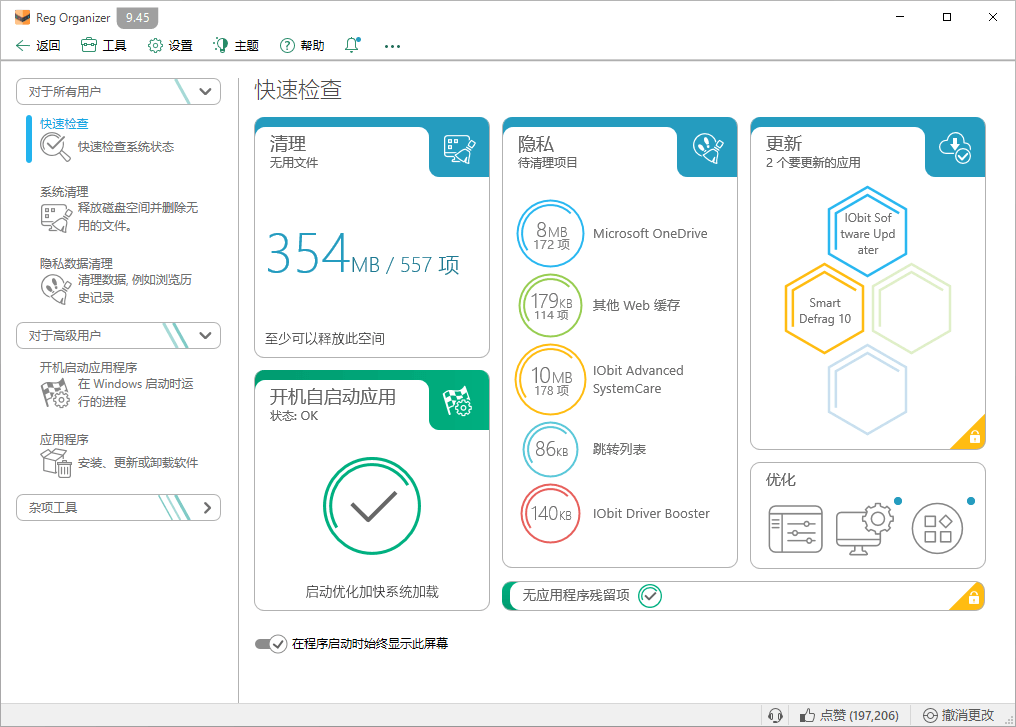
Step 1: Identify the automatic startup program
1. Download and install Reg OrganizerGo to the official website to download the latest version.
2. Open the boot up and start the application programFound in Reg Organizer“Start the application program upon startup”Tools.
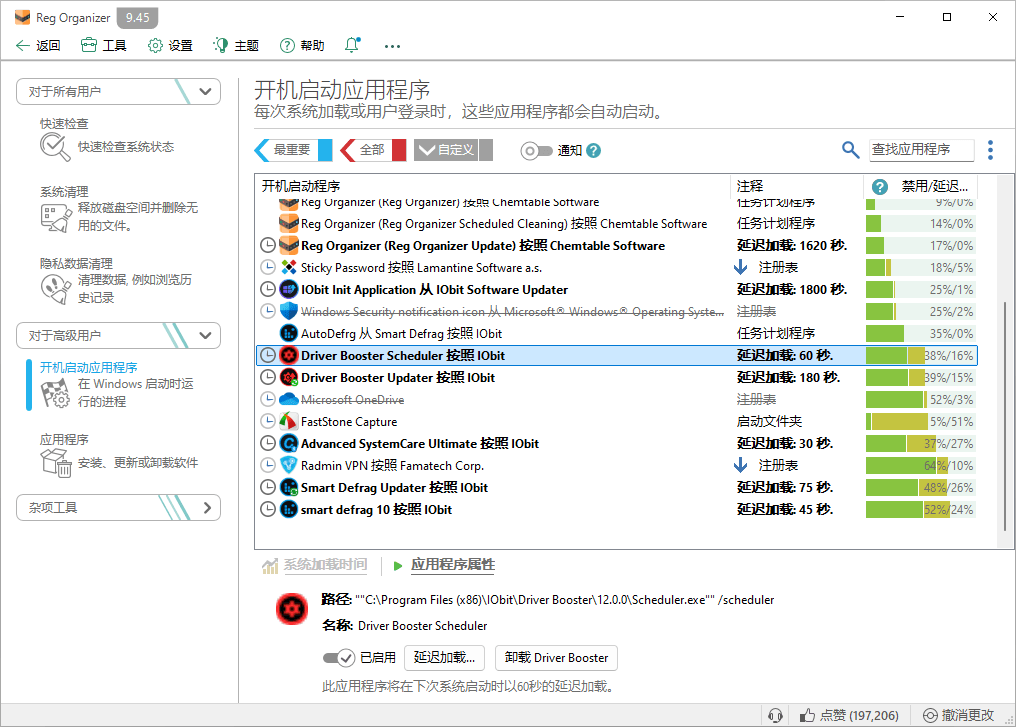
3. View ListHere is a list of all automatically launched programs, including system services and user applications.

Step 2: Disable infrequently used programs
1. Identify infrequently used programsCarefully review the list and identify programs that you rarely use or do not need at all.
2. Disable operationSwitch the switches of these programs from“Enabled”Switch to“Disable”.
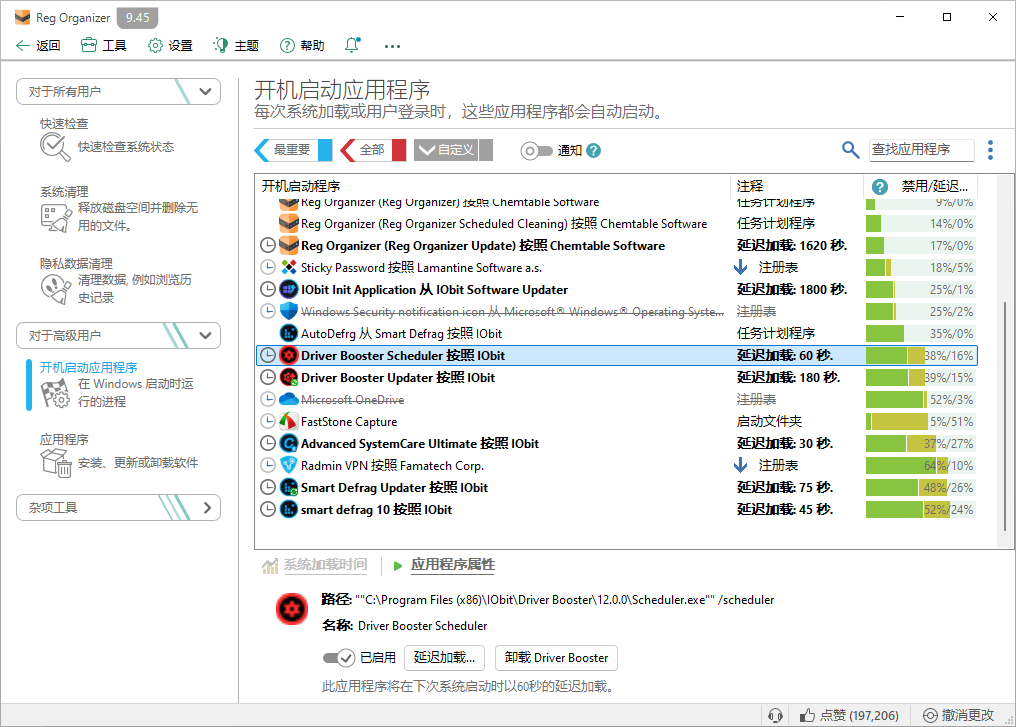
3. PrecautionsDo not disable device drivers and security software, as this may affect the normal operation of the system.
Step 3: Optimize the startup sequence
1. Use the pause start functionReg Organizer provides a pause startup function that you can use to optimize the startup sequence.
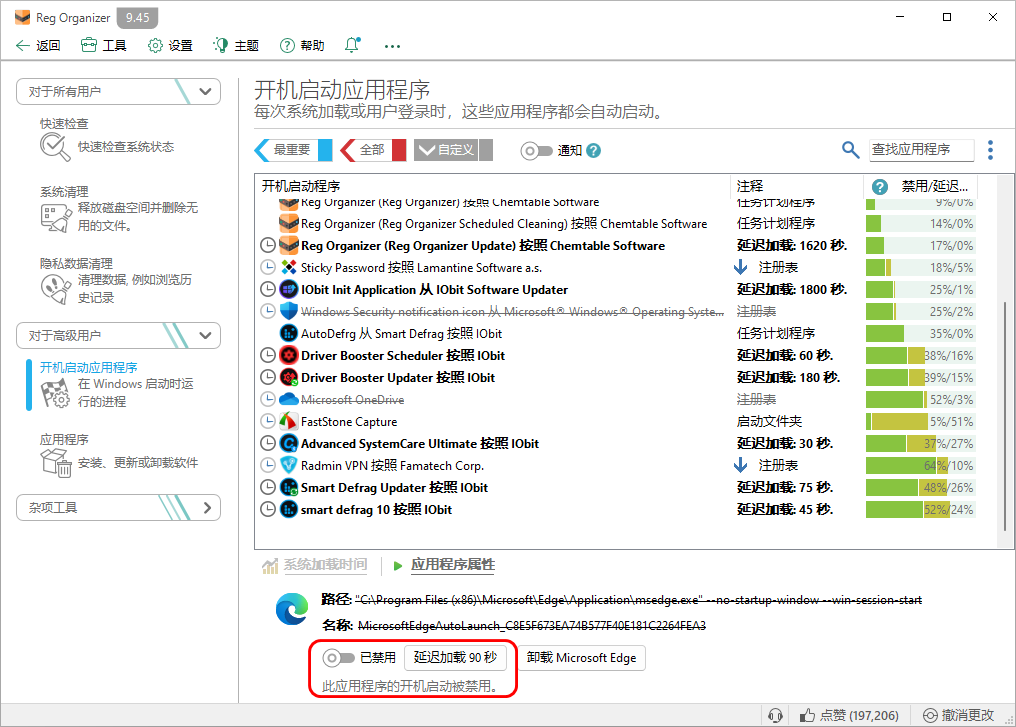
2. View user feedback: Through“Disable/Delay Frequency”Function, understand the disabling situation of specific programs by other users, which can serve as a reference for your decision-making.
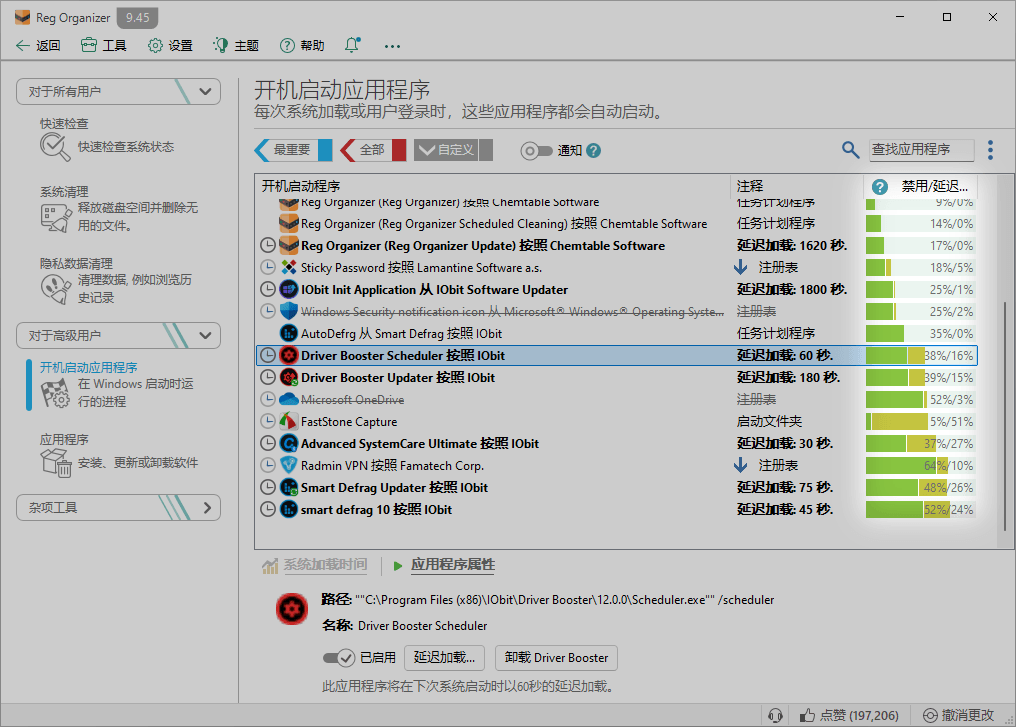
Step 4: Safety Check
1. Virus checkUse the virus detection feature of Autorun Organizer to ensure that the automatically launched project does not carry any viruses.
2. System restartAfter completing the settings, restart the computer to apply the changes. Sometimes it may take several restarts to see the effect.
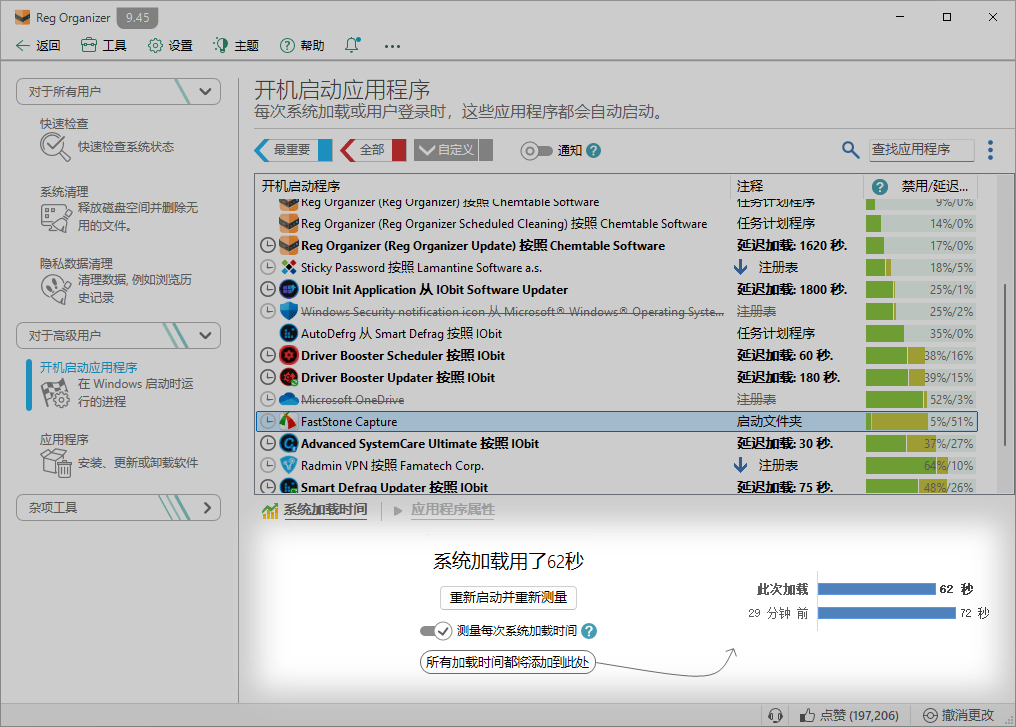
💡Tips
- Regular inspectionRegularly checking and cleaning the automatic startup program can keep the computer running efficiently.
- Backup important dataBefore making any system settings changes, remember to back up important data just in case.
By following the above steps, you can significantly improve the startup speed and overall performance of the Windows system. Don't let unnecessary auto start programs slow down your computer, start taking action now!